After several years of using the default bash on Mac, I began to be frustrated by the limited functionality and made the switch to zsh.
It’s been three weeks since the switch and I’m loving every moment of it: the autosuggestion, themes, all harder to access without the original bash.
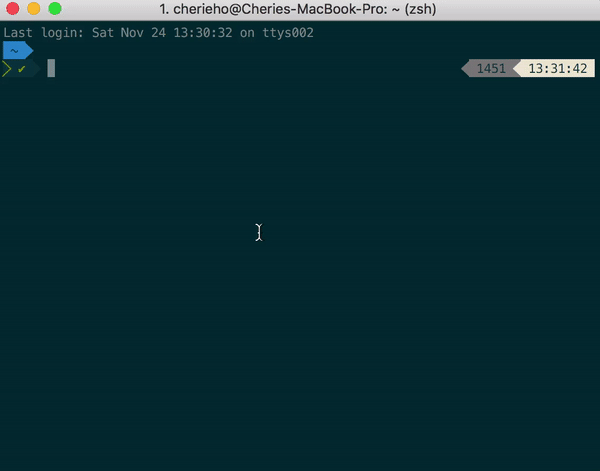
A gif showing some of my favorite features of my current setup (ex. autosuggestions, syntax highlighting, autojumping between directories).
How I switched over?
I followed two main links to get it to work. Check them out too!
- Jazz Up Your “ZSH” Terminal In Seven Steps — A Visual Guide
- Power up your Terminal using Oh-my-Zsh + iTerm2
See below for the steps to get you set up with iTerm2, zsh and oh-my-zsh.
1.Install iTerm2. A macOS Terminal Replacement with loads of additional features (ex. Split panes)
Download and install with this link.
2. (If you don’t have it), download Homebrew. It’s useful for installing other cool applications!
Enter this in your new iTerm2!
xcode-select --install
ruby -e "$(curl -fsSL https://raw.githubusercontent.com/Homebrew/install/master/install)"
3. Install zsh using homebrew.
Type brew install zsh.
4. Install Oh My Zsh
sh -c "$(curl -fsSL https://raw.githubusercontent.com/robbyrussell/oh-my-zsh/master/tools/install.sh)"
5. Set zsh as your default shell environment in iTerm2.
a. Open ITerm2 -> Preferences -> Profiles -> General
b. Under Command textbox, write /bin/zsh
c. Restart iTerm2
d. To test the shell env has changed, type
echo $0. It should return /bin/zsh
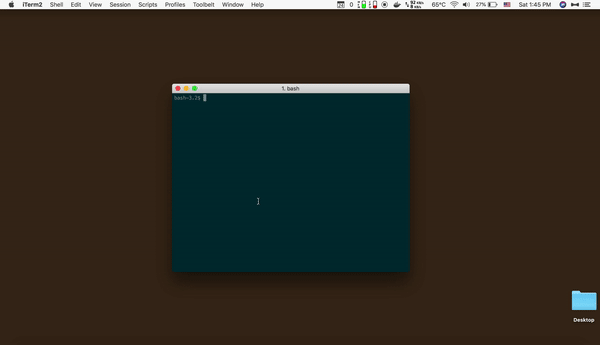
Congrats! By now, you have zsh successfully set up. I will be writing a follow-up post soon on how to install additional configurations and extensions I used for my setup. To give you a preview, the following are some of my favorite plugins I use.
Some of my favorite plugins